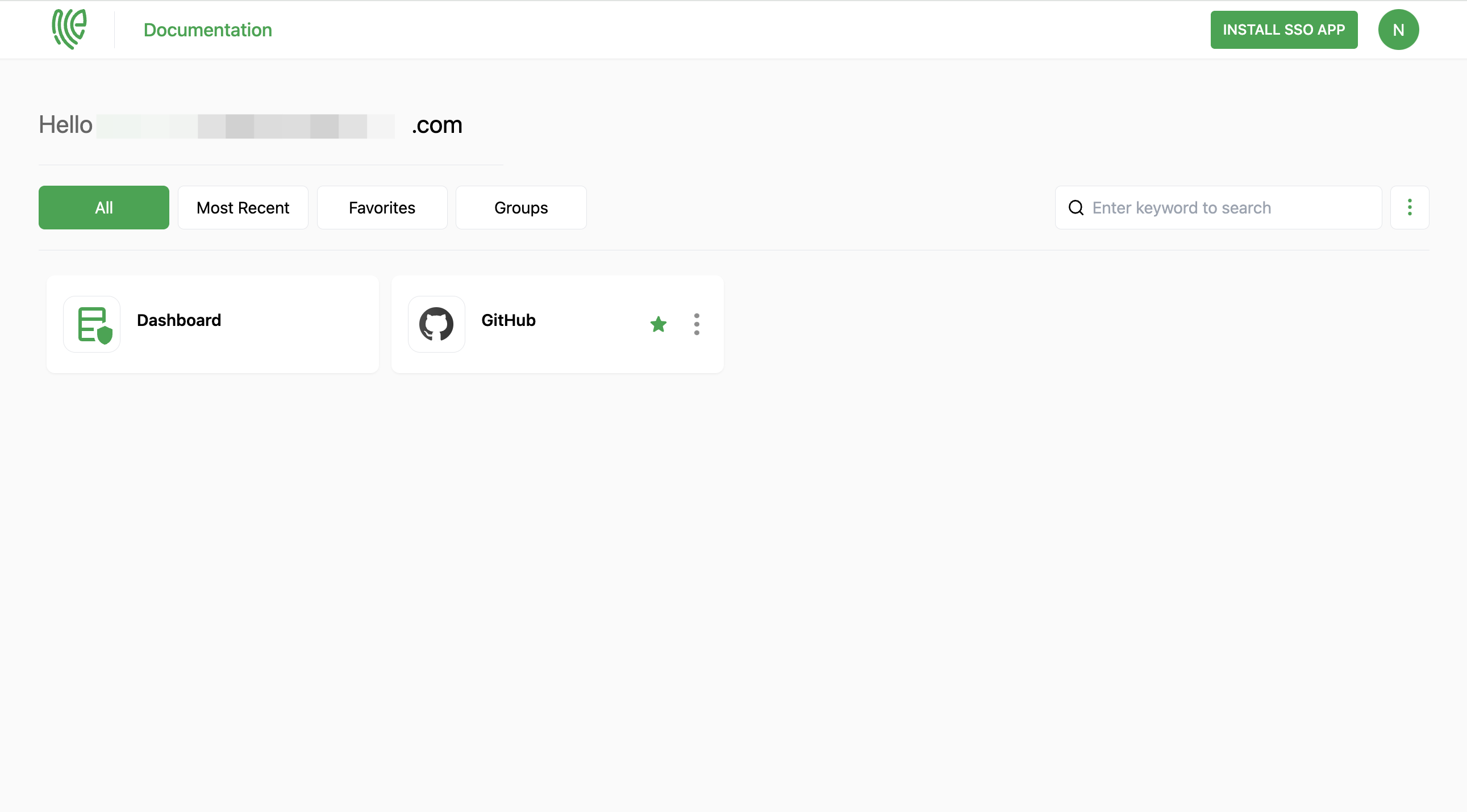GitHub Enterprise Cloud
GitHub Enterprise Cloud enhances capabilities with advanced features like SAML authentication, extra GitHub Actions minutes, the option to limit email notifications to verified domains, and the ability to privately publish GitHub Pages sites.
You must have an enterprise account in GitHub Enterprise Cloud.
1 Go to Dashboard > Marketplace > SSO Integrations.

2 Select GitHub Enterprise Cloud from the list.
3 You'll land on the overview page, with an additional tab: Installation (providing a step-by-step installation guide).
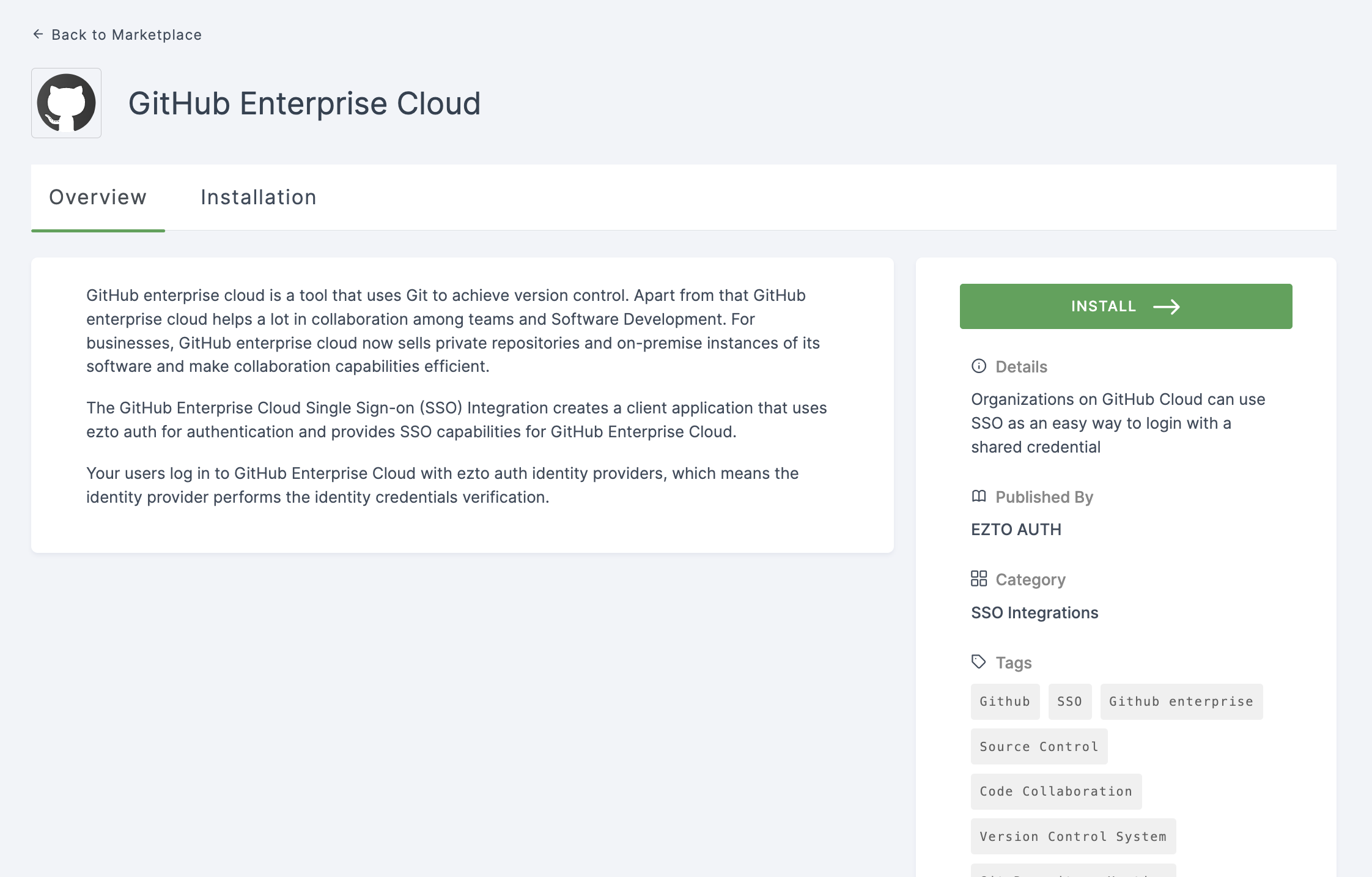
4 Click on INSTALL.
5 Provide a Name for the GitHub Enterprise Cloud flow and enter the Github Enterprise Cloud Organization Name
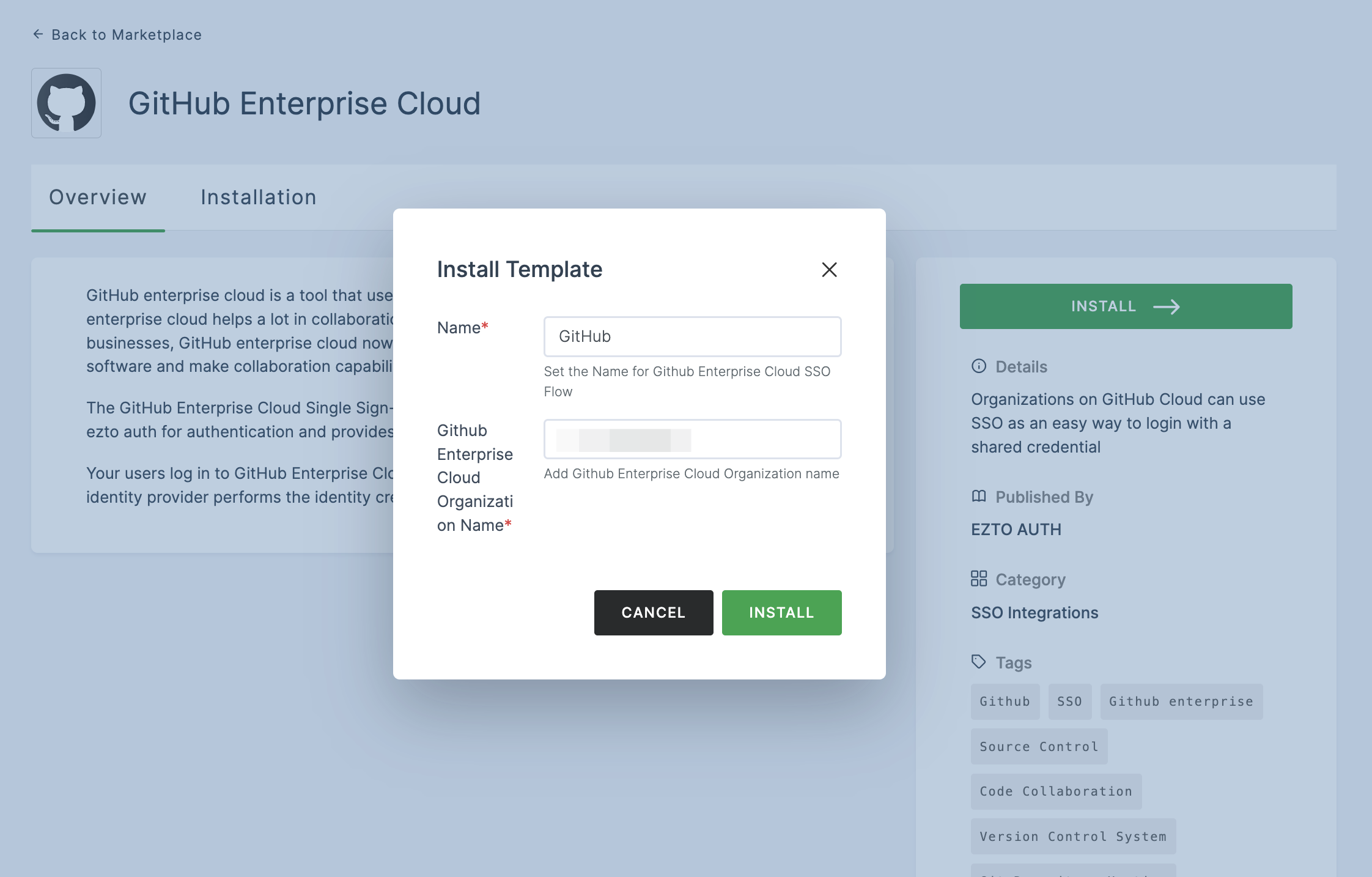
6 Once the configurations are provided, click on INSTALL.
7 To enable GitHub Enterprise Cloud SSO login, go to your GitHub Enterprise Cloud account.
8 Click on Profile, and select your Organization.
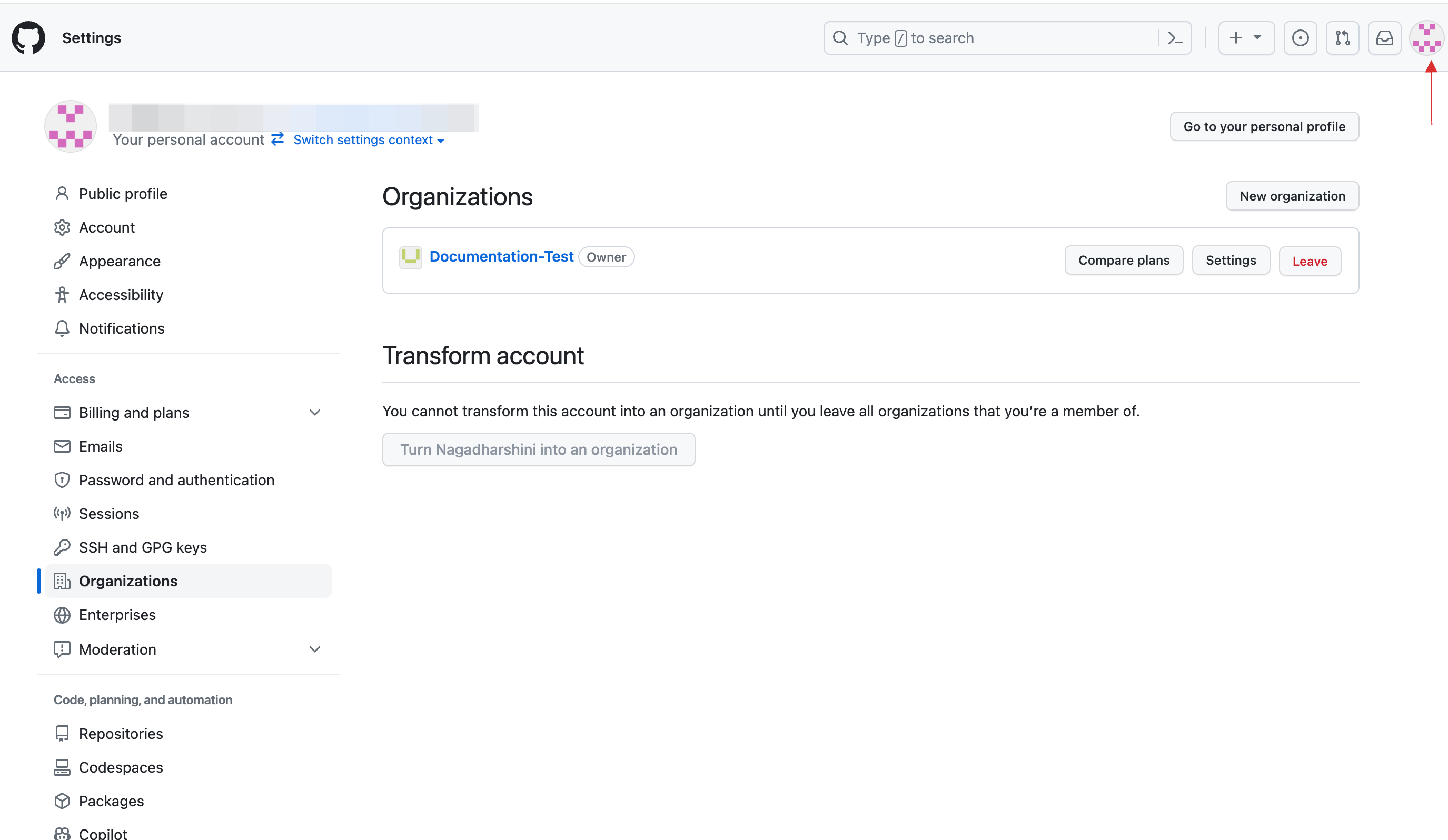
9 Within your organization interface, navigate to the Security section and click on Authentication Security.
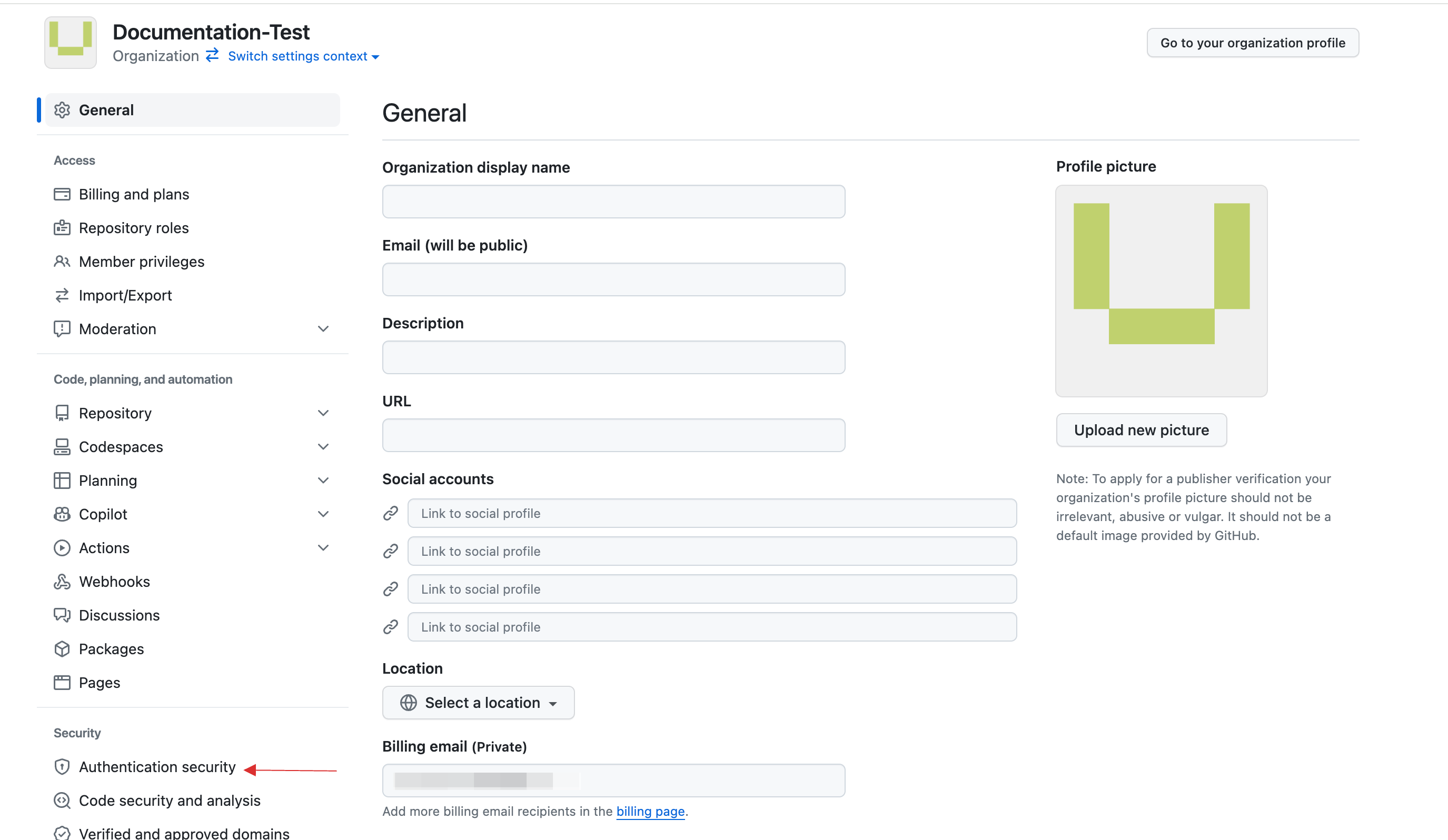
10 Locate the SAML single sign-on option and enable it by checking the box for Enable SAML authentication. You will then need to provide the Sign on URL in the following step.
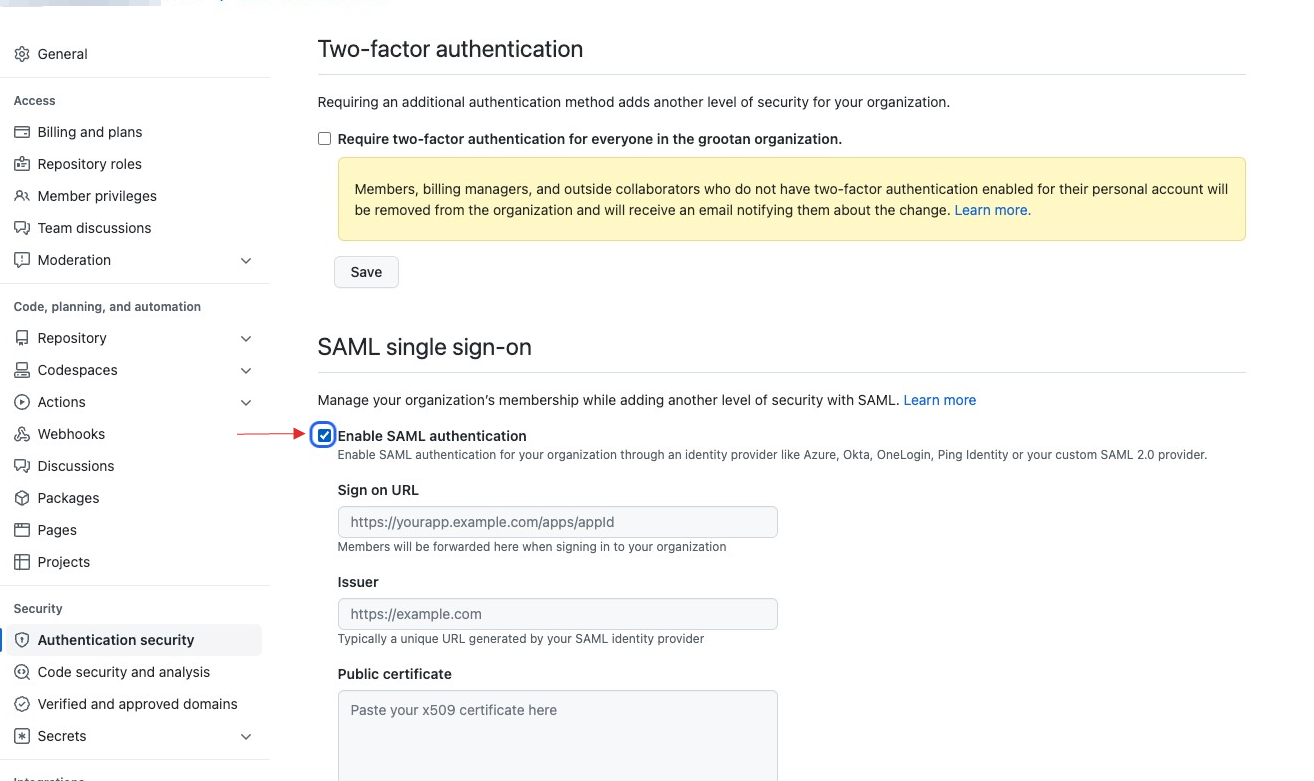
11 Return to the dashboard, proceed to Applications > SSO, and select the created GitHub Enterprise Cloud SSO.
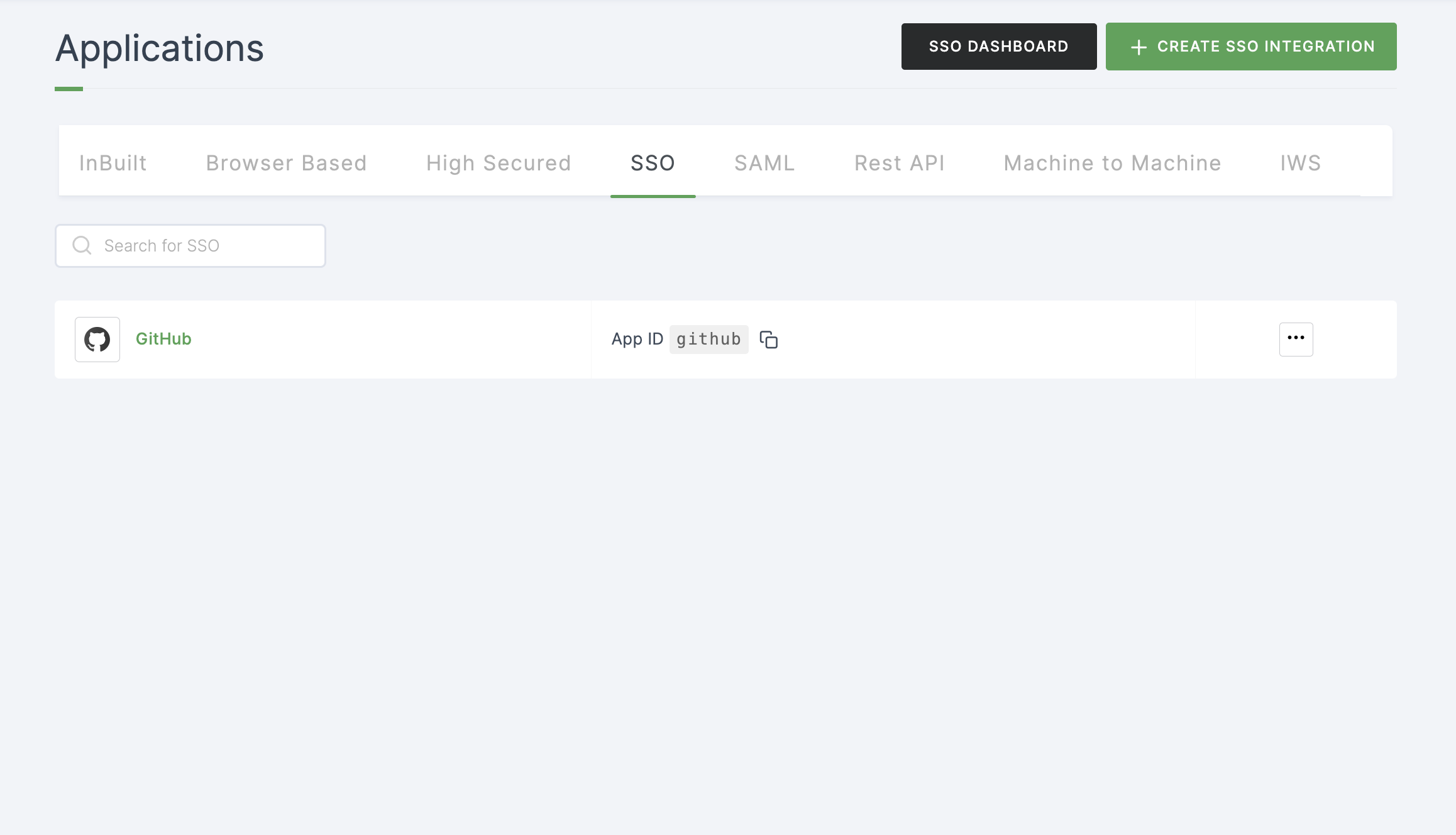
12 Click on Metadata, where the list of endpoints for the particular SSO will be available. Copy the Login Endpoint.
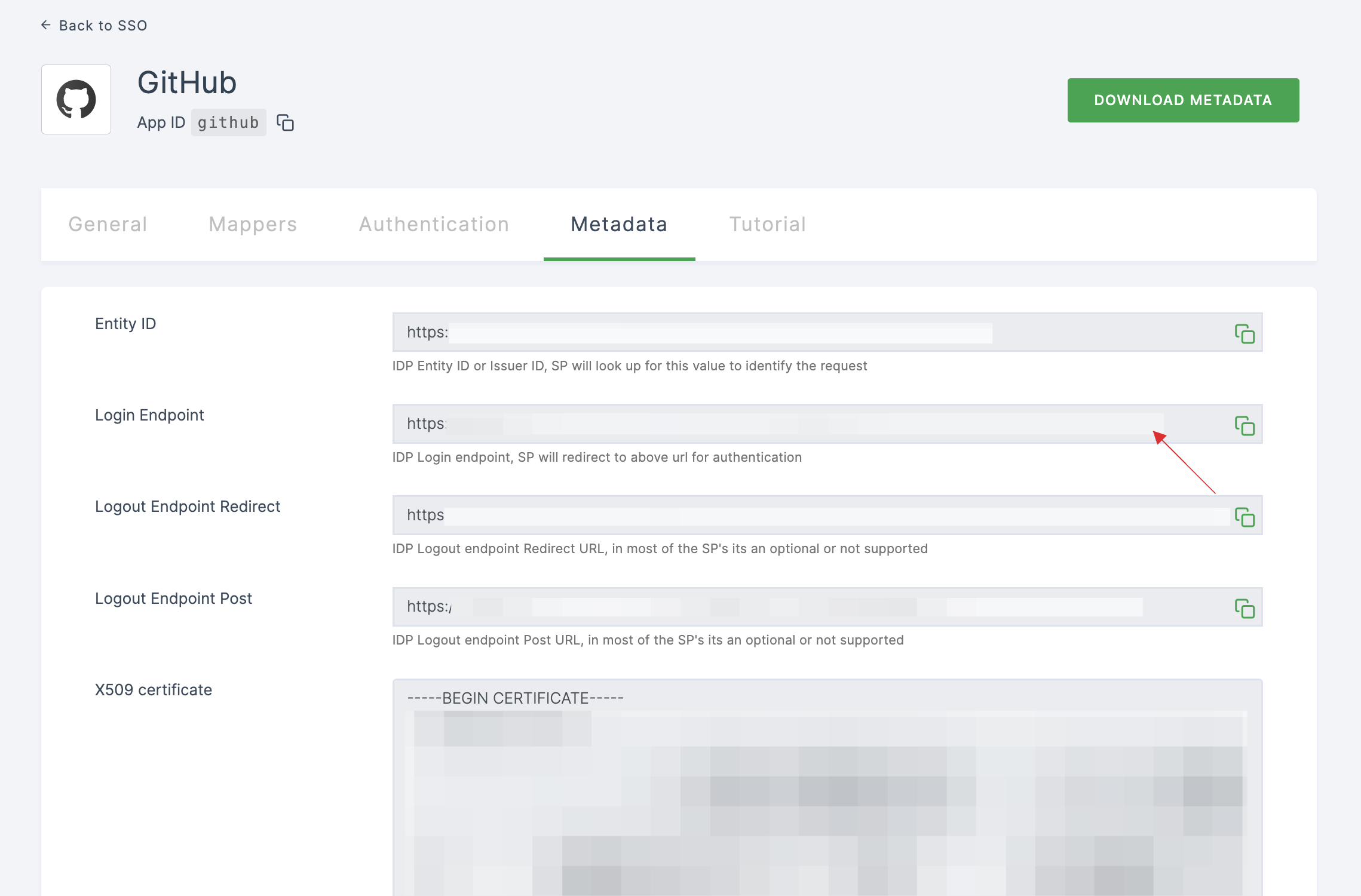
13 Switch to GitHub Enterprise, paste the Login Endpoint in Sign on URL.
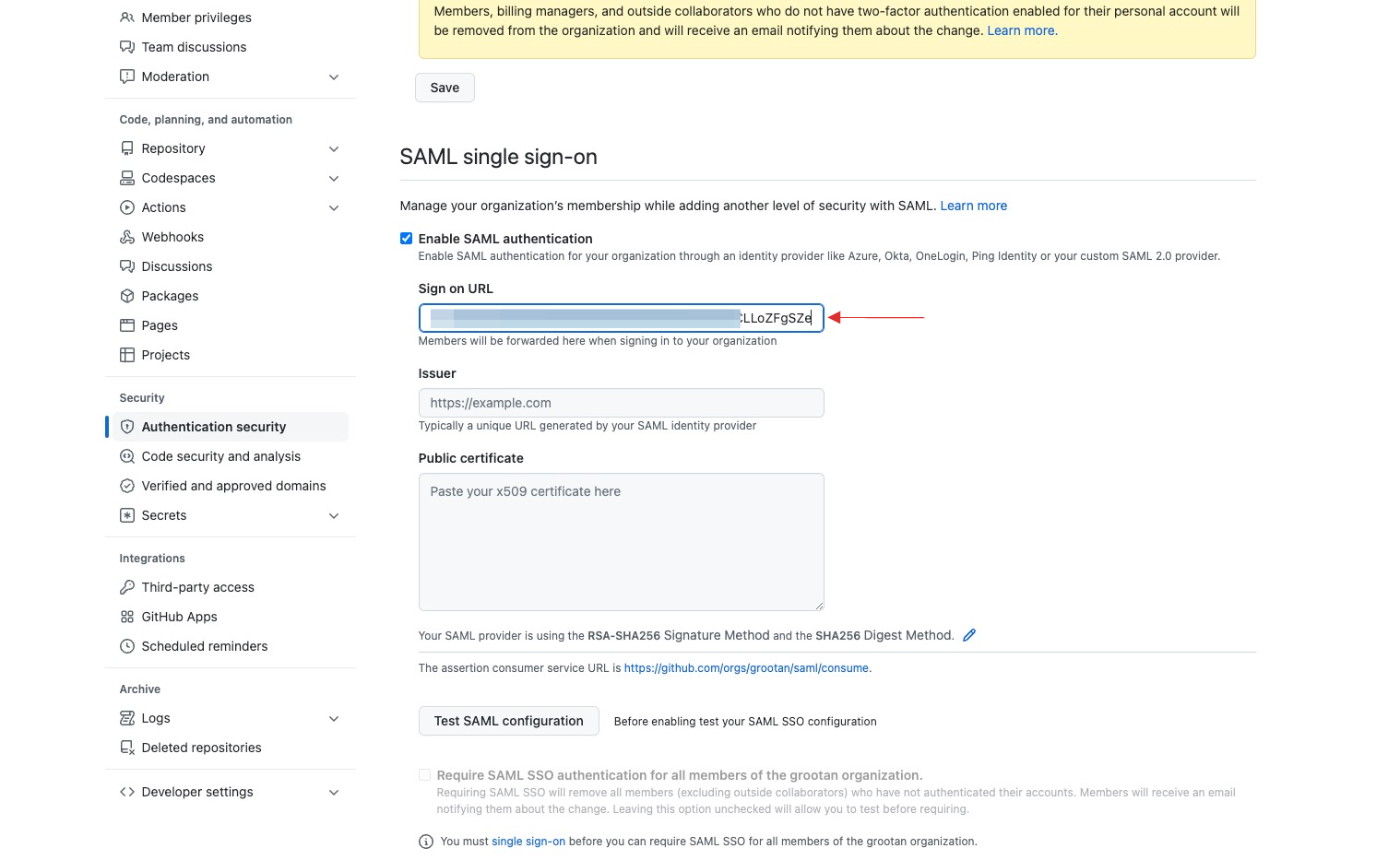
14 Go back to your dashboard, copy the Entity ID.
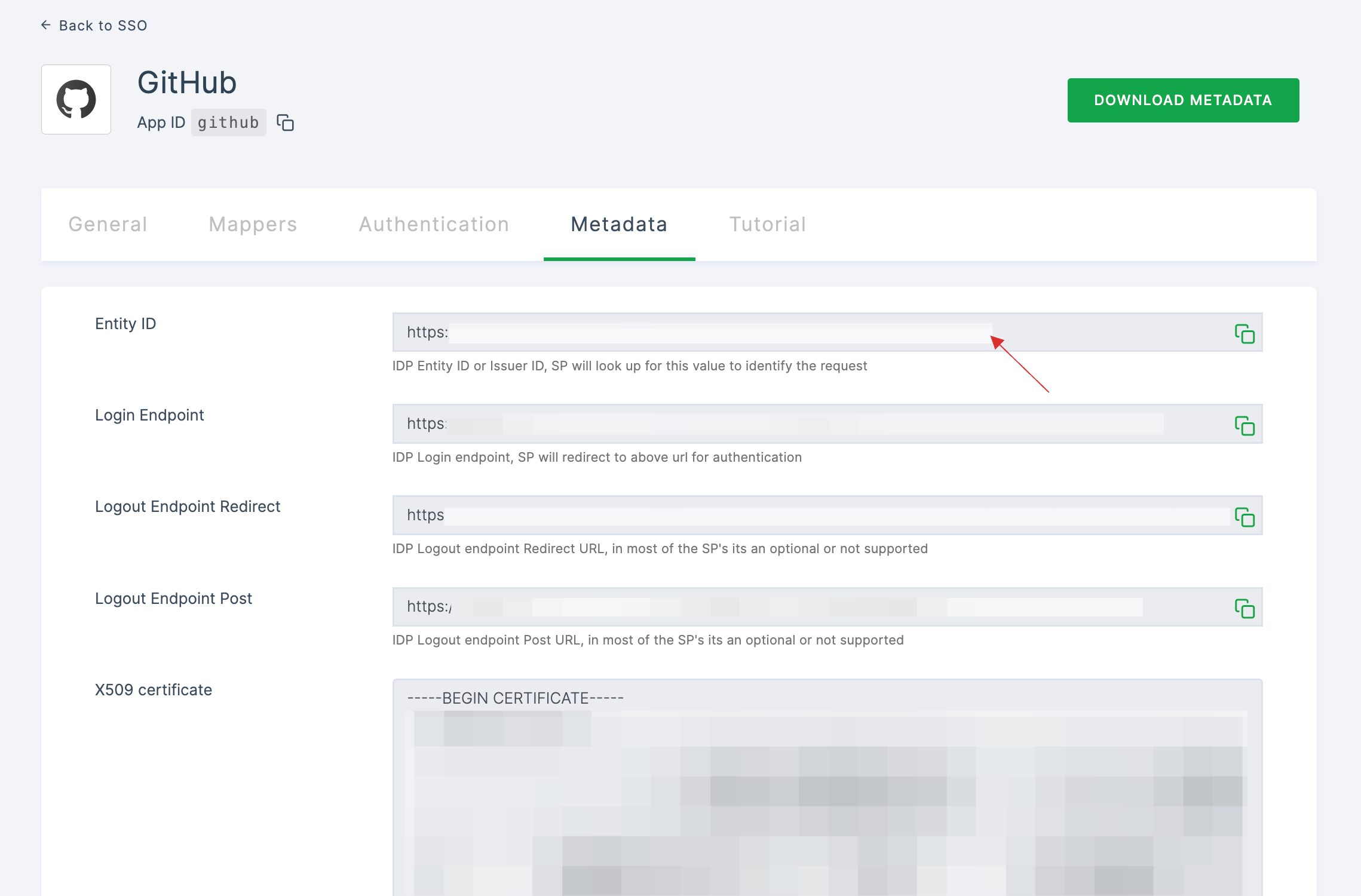
15 Switch to Github Enterprise, and paste the Entity ID under Issuer.
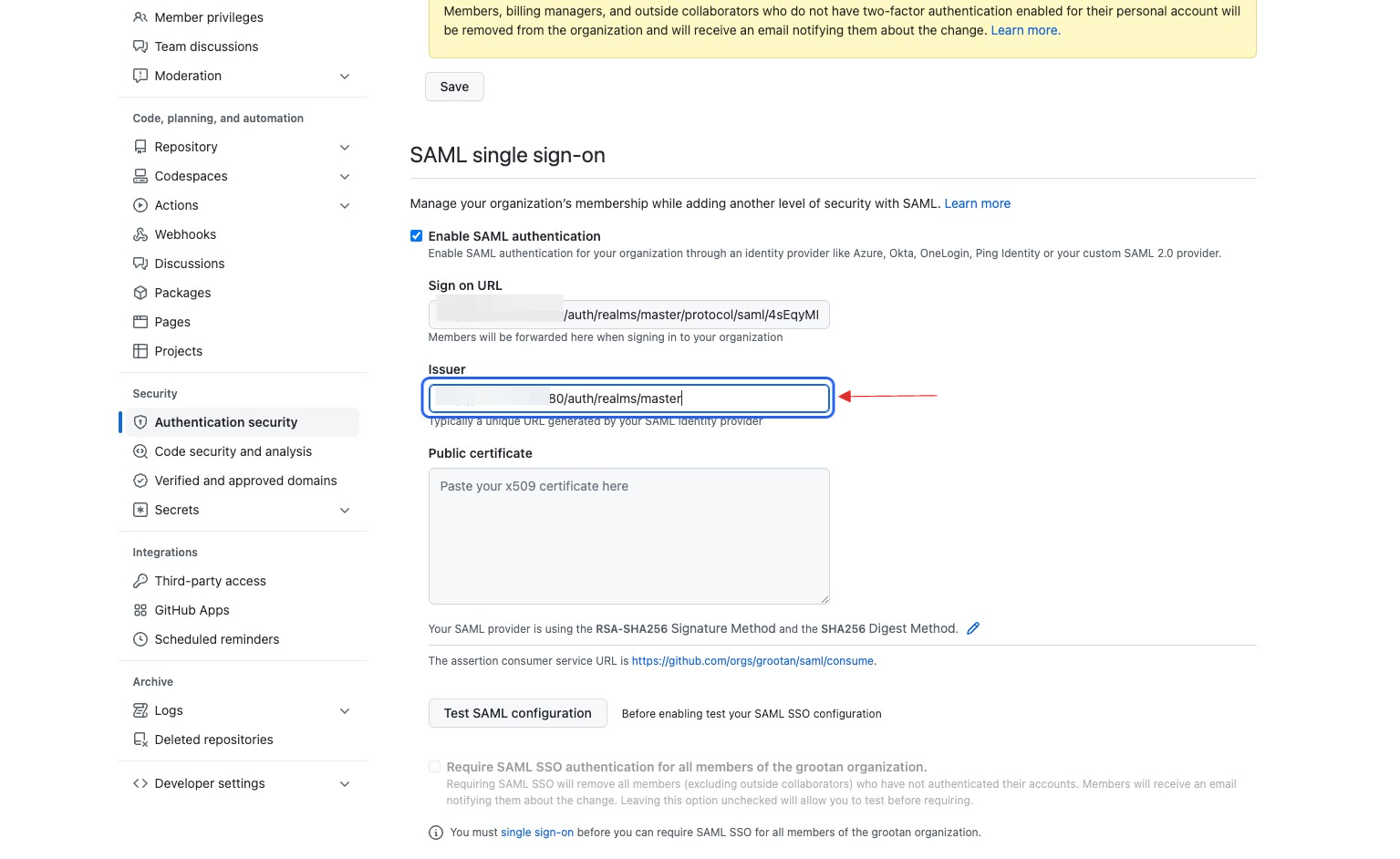
16 Return to your dashboard, scroll down, and copy the X509 certificate.
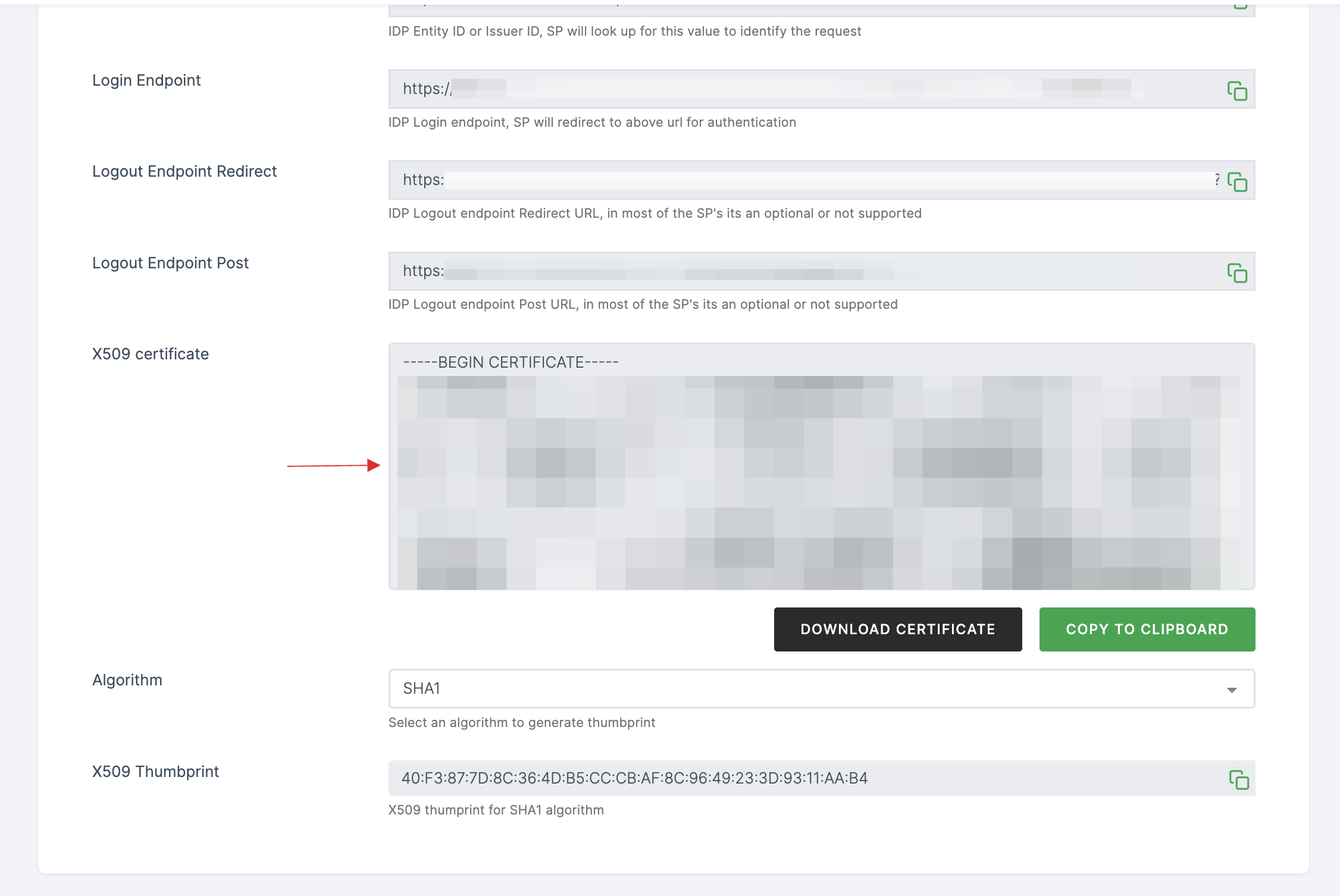
17 Switch to Github Enterprise, paste the copied certificate under Public Certificate.
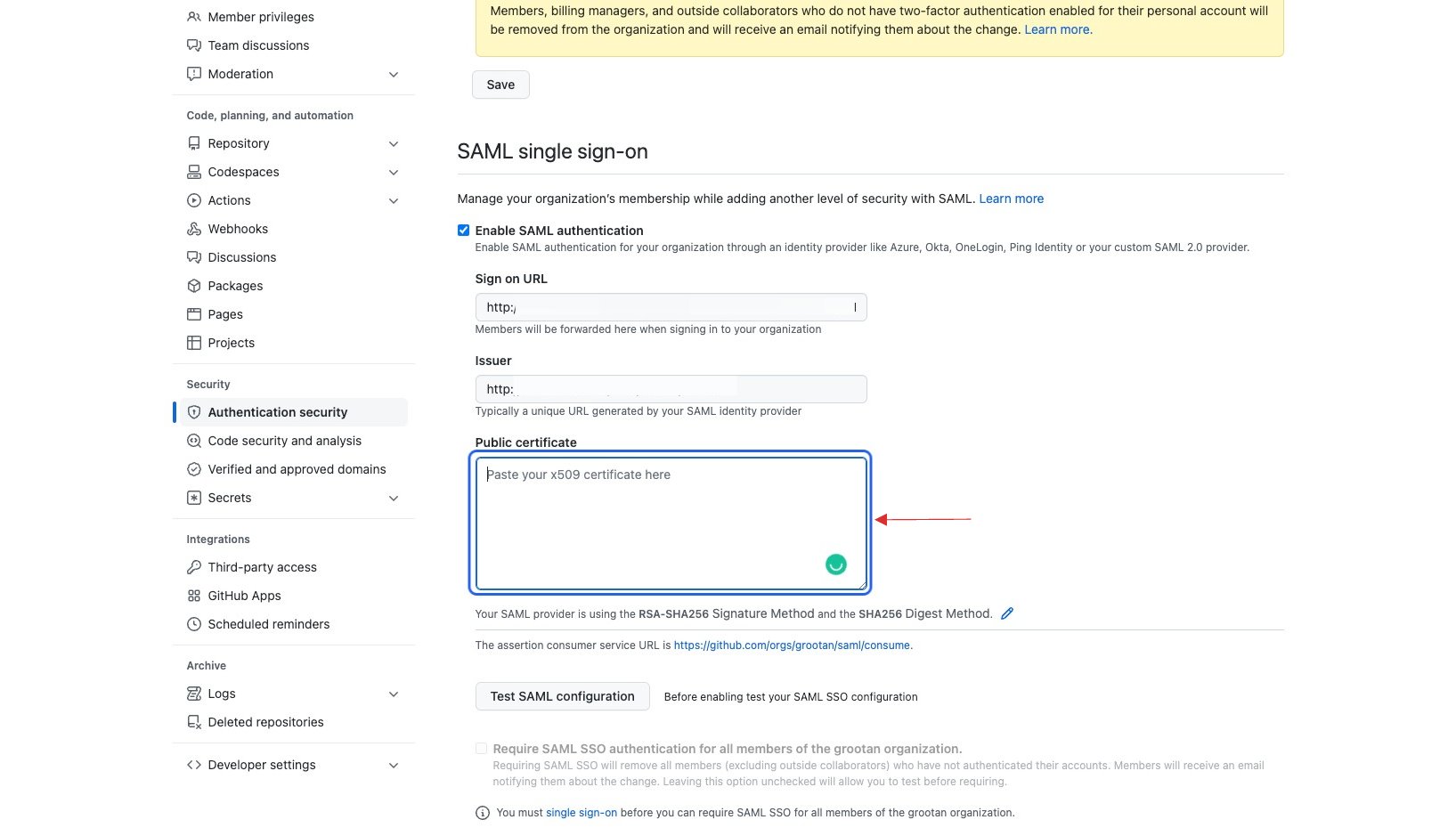
18 As the next step, test the SAML configuration. To do this, assign a role to the user in your dashboard.
19 Return to your dashboard, assign a user with Github Enterprise role. To do so, navigate to Users or Workspace Admins, click on the user you want to assign the role.
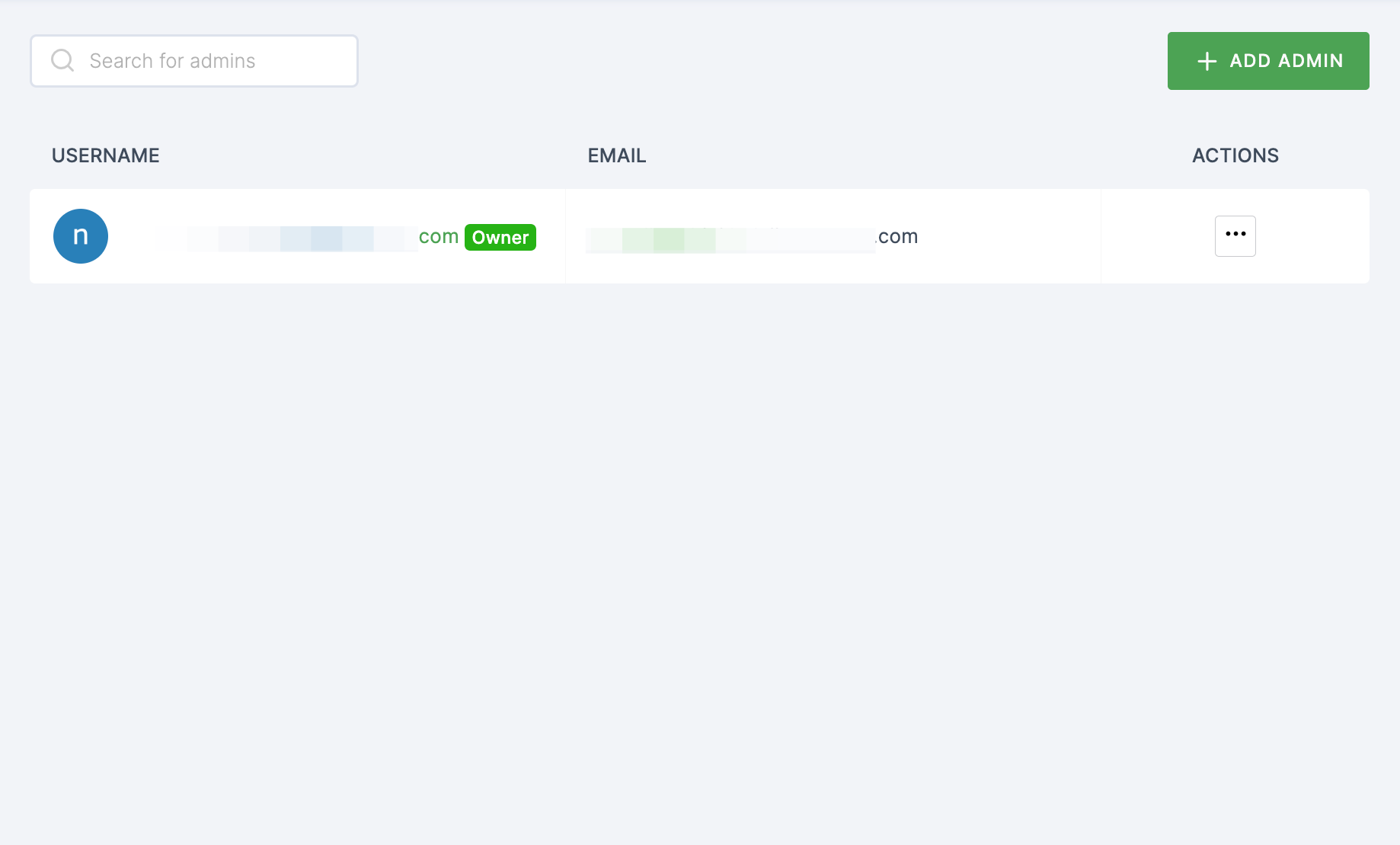
20 You will be taken to the user's Details tab, click on Roles & Groups.
21 Select List View and click on + ADD ROLE.
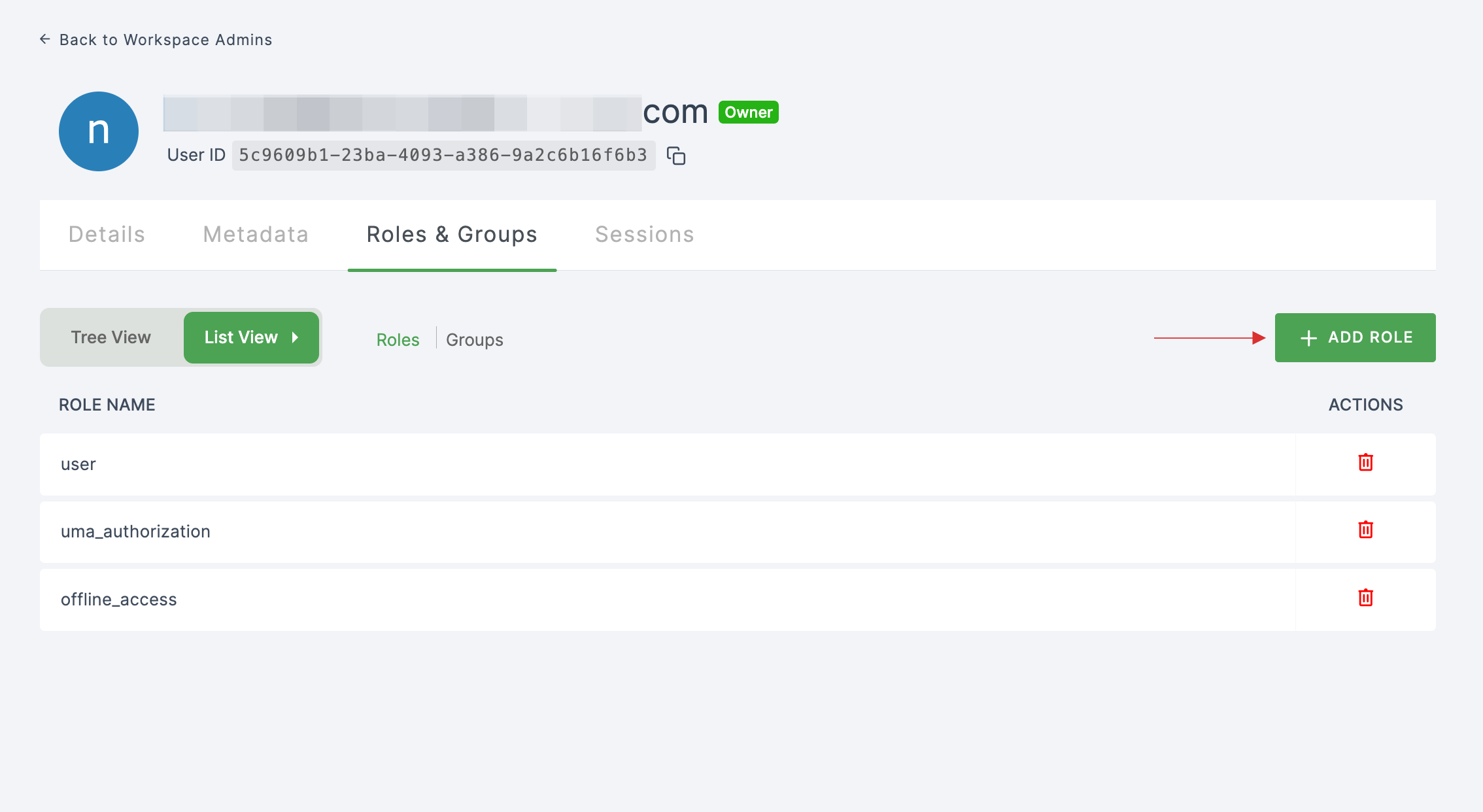
21 The available roles will appear; select sso-github-enterprise-Github-Enterprise-role and click on ADD ROLES.
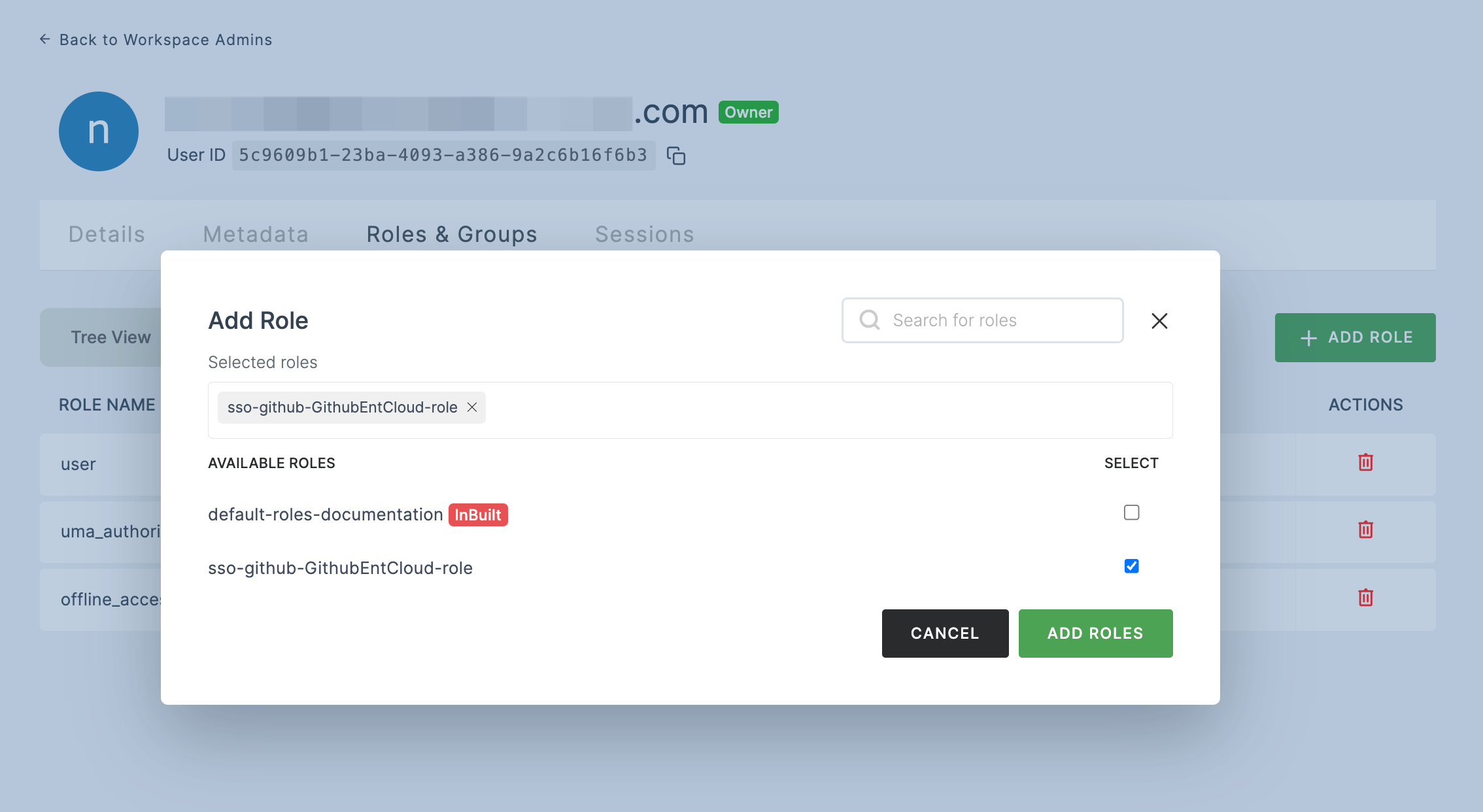
22 Switch to GitHub Enterprise, and click on Test SAML configuration. The SAML authentication should be configured successfully.
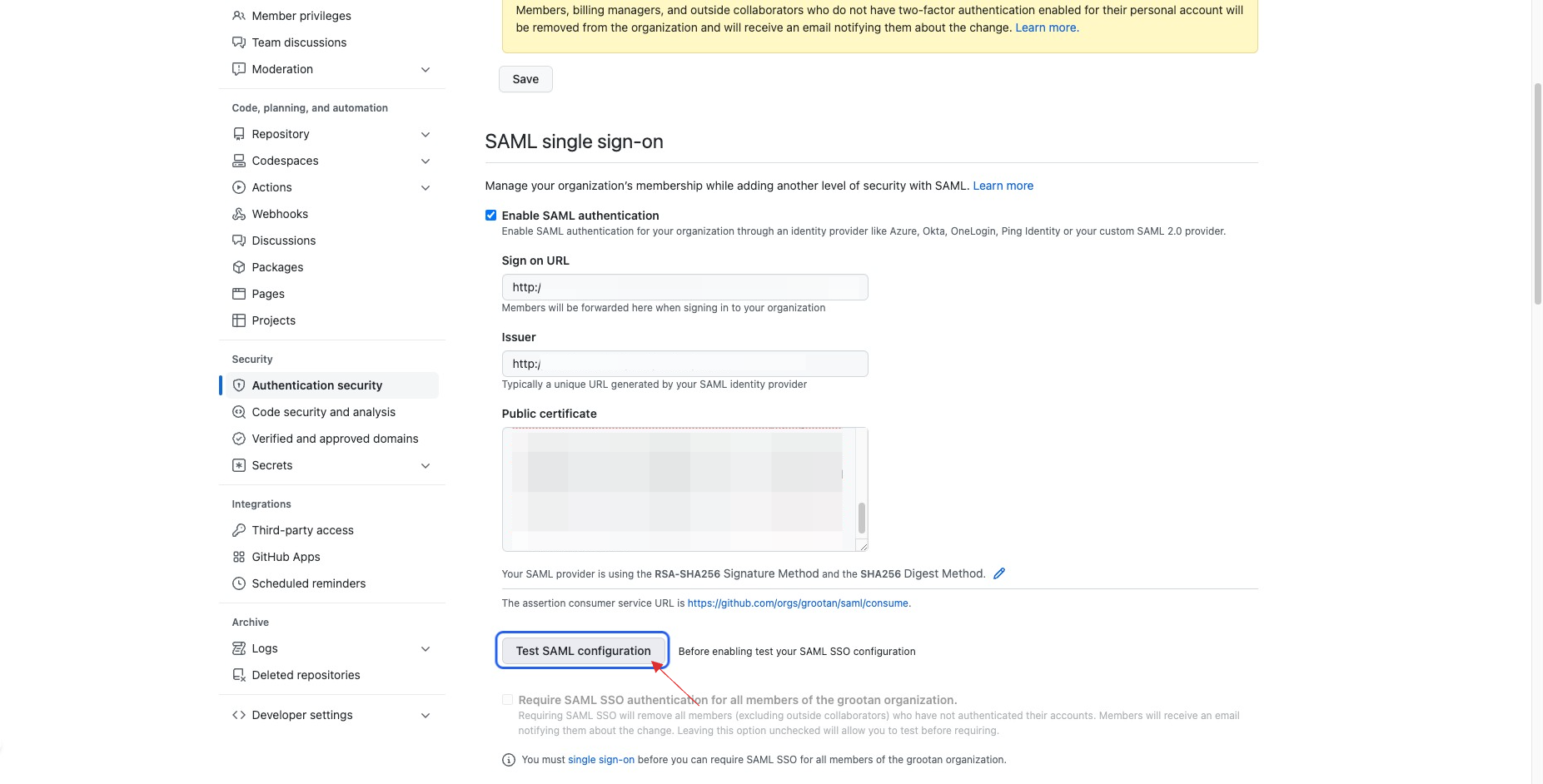
23 Return to your dashboard to verify whether SSO has been successfully enabled, go to Applications > SSO, click on SSO DASHBOARD button.
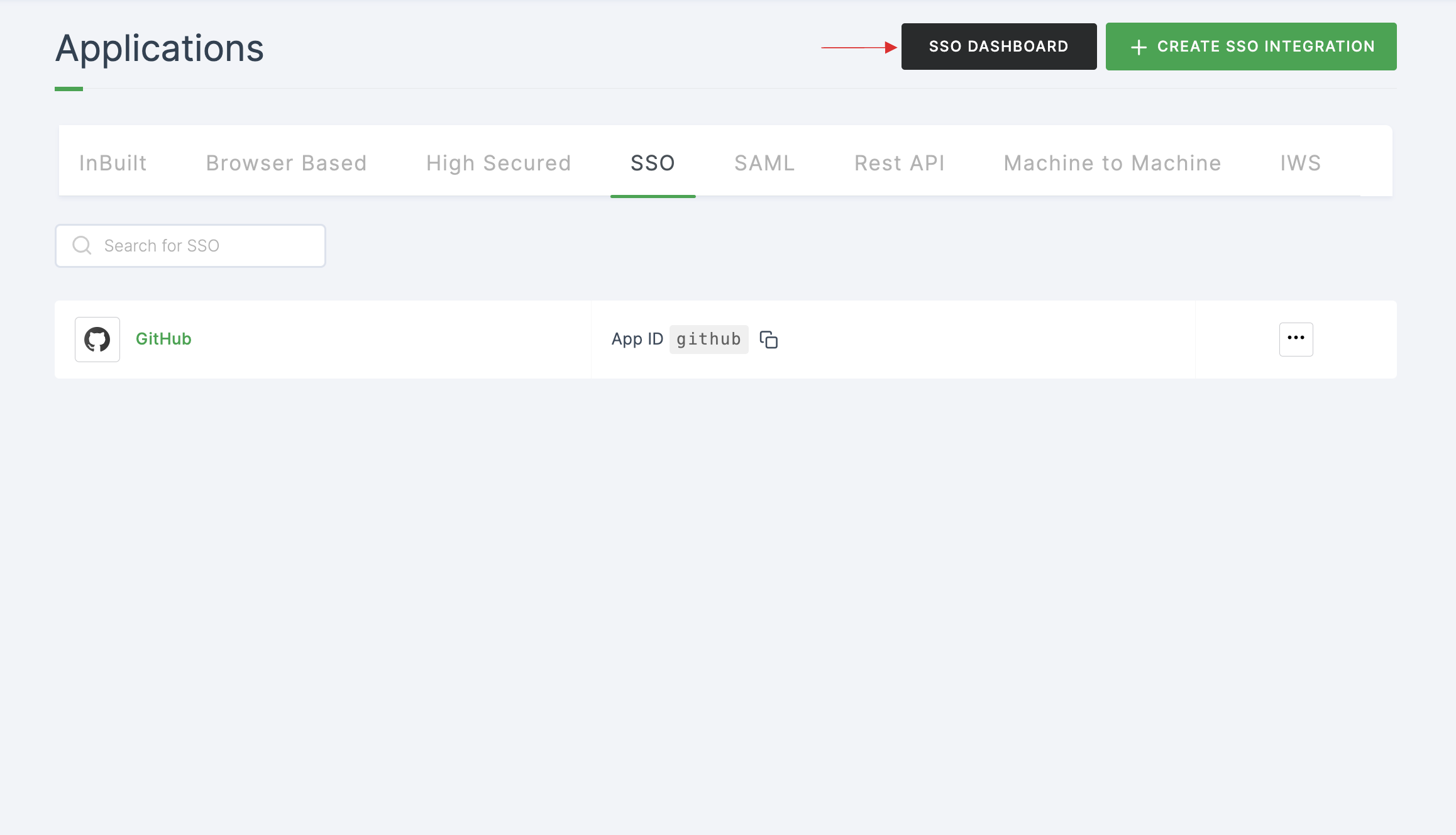
24 The Github Enterprise SSO will be enabled successfully.